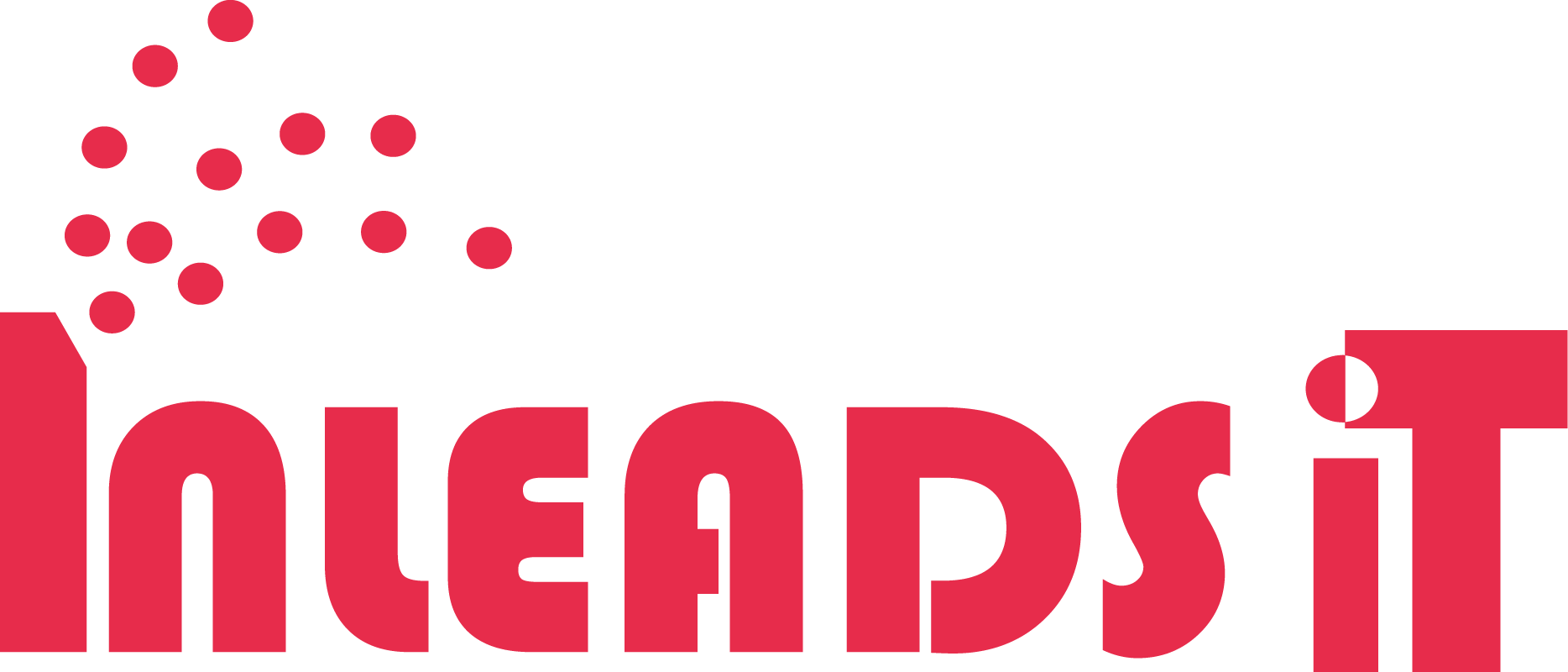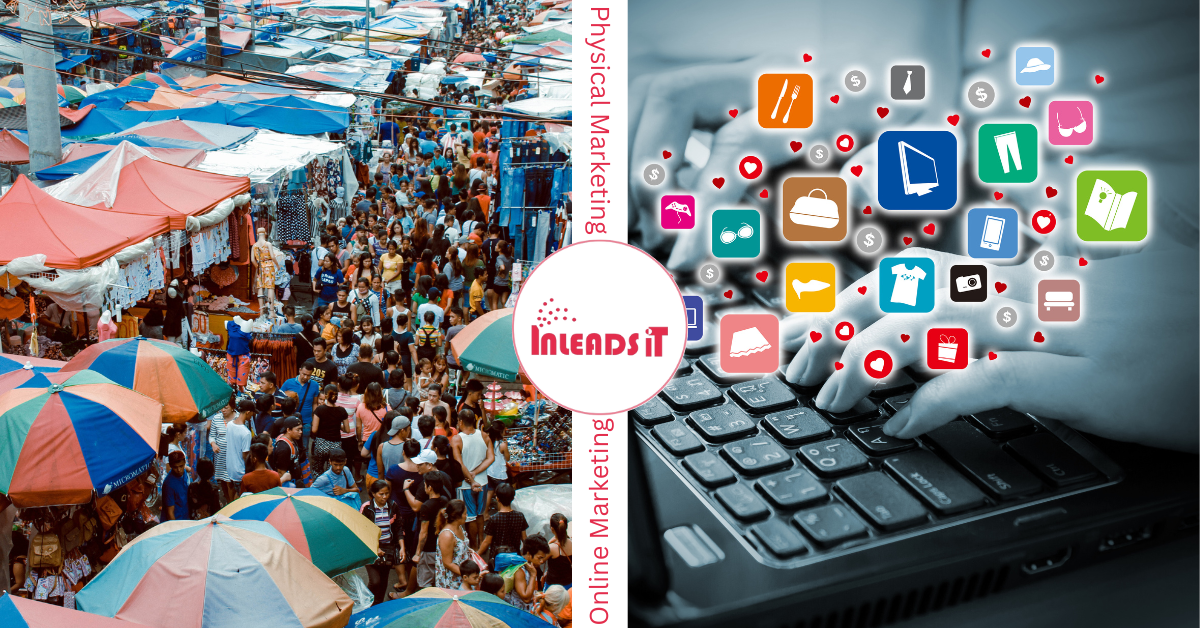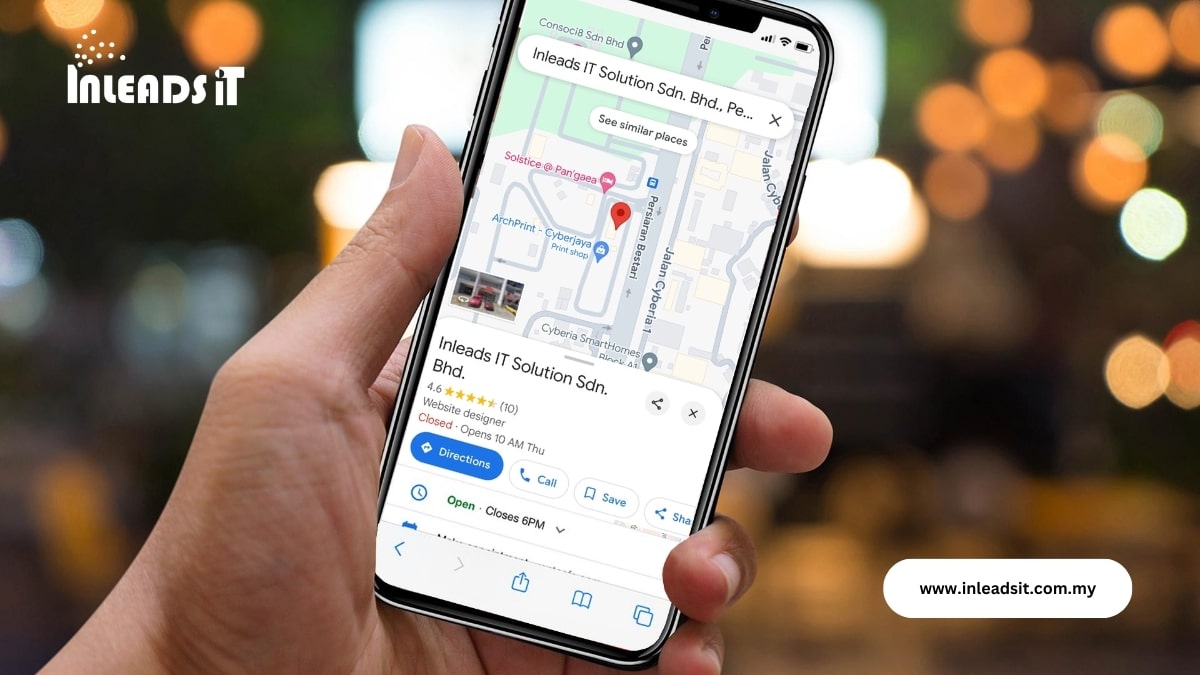
In today’s digital age, having a strong online presence is crucial for any business, especially if you’re aiming to attract local customers. One of the most effective ways to achieve this is by setting up a Google My Business (now known as Google Business Profile) listing.
With over 88% of local searches resulting in a call or visit within 24 hours, ensuring your business is easily discoverable on Google Maps can significantly boost your visibility and customer engagement. This blog will guide you through the steps to create and optimize your Google My Business profile, helping you land on Google Maps and improve your local SEO.
Why Google My Business Matters
Google My Business plays a pivotal role in Local SEO, especially for service and product-related searches. When users search for businesses “near me,” Google often displays localized results, known as the Local Pack, which appears in nearly 30% of all Page 1 results.
To get featured here, having a well-optimized Google My Business listing is essential.
Google My Business Ranking Factors
Before diving into the setup process, it’s important to understand the factors that influence Google My Business rankings. Knowing these can help you optimize your listing effectively:
- Relevance: How well your business matches the search query.
- Distance: The proximity of your business to the searcher.
- Prominence: How well-known and reputable your business is.
By ensuring your listing is complete and accurate, you increase your chances of ranking higher in local searches.
Steps to Create and Set up Google My Business Listing
The process of landing your business on google map is very simple. We are going to complete this process in 9 simple steps
1. Sign in to a Google Account
To manage or create a Google My Business listing, you need to sign in with a Google Account. If you don’t have one, creating a Gmail account is free and easy.
2. Log in to Google My Business
Once you’re signed in, go to the Google My Business page and click on the “Manage now” button to begin the setup process.
3. Enter the Name of Your Business
Next, enter your business name. If your business name appears in the autocomplete suggestions, it means a listing already exists. In this case, you’ll want to claim the existing listing rather than create a duplicate. Ensuring your business name, address, and phone number (NAP) are consistent across all online platforms is crucial for improving your local rankings.
4. Choose a Primary Business Category
Selecting the right primary business category is one of the most important steps in setting up your Google My Business listing. This category determines which searches will trigger your business to appear in local search results. You can also add up to nine secondary categories to cover all aspects of your business. It’s worth investing time in researching the most appropriate categories for your business.

5. Add Your Business Address
If your business has a physical location where customers can visit, you’ll need to enter your business address. If you operate as a service area business (SAB), meaning you deliver goods or services to customers, you can choose to hide your physical address and specify service areas instead.
6. Specify Service Areas (Only for Service Area Businesses)
For service area businesses, specifying your service areas helps Google understand where your business operates. Although service areas themselves are not a ranking factor, the proximity of your business to the searcher plays a significant role in visibility. Ensure your service areas align with your business goals and are reflected on relevant landing pages of your website.
7. Add Your Phone Number and Website
Google requires you to add either a phone number or a website to be eligible for verification. Having a website is highly recommended as it improves your chances of ranking and allows you to build backlinks from your Google Business Profile to your site.
8. Complete Your Listing
To maximize your profile’s visibility and customer engagement, make sure your listing is 100% complete. This includes:
– Adding Services: Include relevant services your business offers. This is a great way to incorporate keywords and provide more information to potential customers.
– Setting Business Hours: Let customers know when you’re open for business.
– Enabling Messaging: Allow customers to message you directly through your Google Business Profile.
– Adding a Business Description: Provide additional context about your business, highlighting what makes you unique.
– Uploading a Business Logo and Cover Photo: High-quality images help represent your brand and improve local rankings.
– Adding an Opening Date: Specify when your business opened to help build trust with potential customers.
– Adding Attributes: These provide extra information about your business, such as amenities or services offered.

9. Verify Your Listing
Once your profile is complete, you’ll need to verify your listing. The most common method is video verification, but options like postcard, phone, or email verification may also be available. Verification is essential as it makes your listing eligible to appear in Google Search.
Tracking Your Google My Business Performance
After setting up your Google My Business listing, it’s important to track its performance. Google My Business Insights is another free tool that provides performance data, although it has limited SEO reporting features.
By following these steps, you’ll not only land your business on Google Maps but also needs to optimize your Google My Business profile to enhance your local SEO, driving more traffic and customers to your business.
Still Confused!!! Get Started Us!
Whether you have questions or need assistance setting up or optimizing your Google My Business profile, don’t hesitate to reach out to us.
Phone: +60 3-8680 0493
Email: hello@inleadsit.com.my
Feel free to contact us or stop by our office! We’re here to support your business every step of the way.
Here are few simple queries those might help you to complete this setup easily.
1. Why Google My Business is important for my business?
Google My Business (now called Google Business Profile) is a free tool that allows you to manage how your business appears on Google Search and Maps. It’s essential for local SEO because it helps your business show up in local search results, making it easier for potential customers to find and contact you. A well-optimized profile can significantly improve your online visibility and attract more local customers.
2. How long does it take to verify my Google My Business listing?
Verification times can vary depending on the method you choose. If you opt for video verification, it can take just a few minutes to complete. However, if you choose postcard verification, it may take up to 14 days for the postcard to arrive and complete the process. Verification is necessary for your business to appear in Google Search results.
3. Can I change my business category after my Google My Business profile is set up?
Yes, you can change your primary and secondary business categories at any time through the Google Business Profile Manager. Adjusting your categories allows you to better reflect changes in your business services and improve your chances of ranking for relevant local searches.
4. What should I do if my business doesn’t have a physical location?
If your business doesn’t have a physical location where customers can visit, you can set up your Google My Business profile as a service area business (SAB). This allows you to specify the areas you serve without displaying your physical address. This option is ideal for businesses that operate online or offer services at customer locations.
5. How can I optimize my Google My Business profile for better local rankings?
To optimize your Google My Business profile, ensure that your NAP (Name, Address, Phone) information is consistent across all platforms, choose the most relevant business categories, and complete your profile by adding business hours, services, photos, and a detailed business description. Regularly update your profile with fresh content and encourage customers to leave reviews to boost your local rankings.
Stay Connected
Follow us on Facebook and LinkedIn for the latest updates, tips, and industry news. Let’s grow your business together!